Once you have successfully purchased World Creator, you will receive an email from us containing your personal login details (username/password). You will need these to log into our customer portal via our website, where you can manage your profile and seats and download the World Creator application, samples and materials.
IMPORTANT Please DO NOT share your login details with anyone else as you are fully responsible for any actions taken by others using your login details.
The next step is to log in to your account:
- Login to your account through our website:

- Enter your username and password (check the email we sent you after your purchase)
- Click on Log In
If you have lost or forgotten your password, you can request it by clicking the Forgot Password link. If you are a registered customer, your password will be emailed to you.
Once you have successfully logged in, you will see the portal together with the section buttons:
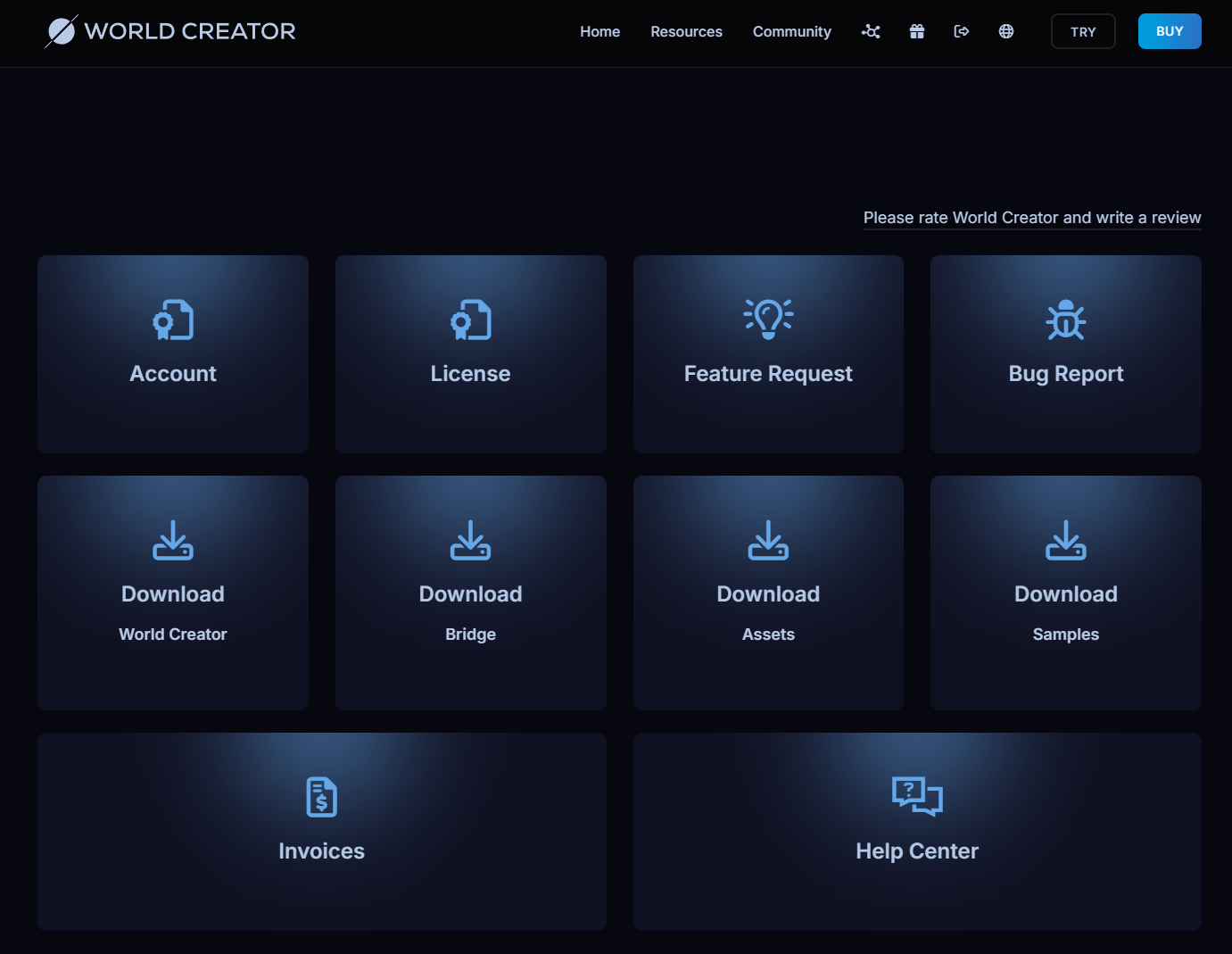 |
Let's go through each section so you know what they're for.
TABLE OF CONTENTS
- Section: Manager and / or User
- Section: Account
- Section: License
- Section: Feature Request
- Section: Bug Report
- Section: Download World Creator
- Section: Download Bridge
- Section: Download Assets
- Section: Download Samples
Section: Manager and / or User
When you log in to the Customer Portal, the system detects whether you are a World Creator Account Manager or a World Creator User. A manager has complete control over all the World Creator licenses they own. A manager can assign users, purchase new seats, renew maintenance plans and subscriptions, and more.
A User is someone who has been assigned a seat by the Manager. In essence, the user has a temporary license to use World Creator. However, both can log in to download and install World Creator, as well as all World Creator Bridge Tools and materials.
IMPORTANT An Assigned User can log in to the Customer Portal in the same way as a Manager. The difference is that an Assigned User cannot purchase additional seats, extend maintenance plans, cancel or reinstate subscriptions, or do anything else that affects their assignment.
After your purchase, the system creates an account and seat for you and sends you your login details to your email. The first step you need to take before using World Creator is to assign a user to an empty (unassigned) seat. This is because the World Creator application is activated using the login details of a user assigned to a seat. Your initial login details, which give you full access to the Customer Portal, are not used when activating World Creator. They will only be used to manage your World Creator account via the Customer Portal.
Let us give you some examples of possible scenarios why we use such a system:
- A company buys 3 World Creator licenses in total and the company's software administrator assigns 3 licenses to 3 employees. After a while, one of the employees leaves the team. The administrator can now delete the seat assignment for that employee and reassign it to another employee.
- A university has purchased a total of 20 World Creator licenses and the university software administrator assigns 20 licenses to 20 students. After a while, 4 students leave the class. The administrator can now delete the seat assignments for these 4 students and reassign them to another student (even a different class).
As you can see, the new customer portal gives companies, educational institutions and individuals all the freedom they need to manage their World Creator seats/licenses.
IMPORTANT Due to our security policy, neither an account manager nor a user can create a personal password. Passwords are generated by our system. However, you can request a new password by writing to support@bitethebytes.com - but please be aware that we will give you another random password generated by our system. Individual passwords are not supported!
Section: Account
This section shows the accounts holder information. If you signed in as a user, you will not see this section at all. Only the account manager is able to see this section in the customer portal.
Section: License
This section shows the number of World Creator seats (licenses) you own. The Account Manager will see all seats listed, while the user will only see their own seat.
INFORMATION Only the Account Manager can assign seats, cancel subscriptions or add new seats to the active account.

Typically, the very first step after purchasing World Creator, is, to assign a free seat to a user. For example, if you are an individual who purchased World Creator, you need to assign a free seat (license) to yourself. To do so, go to LICENSE in the customer portal, select the free license (which is marked as unassigned) and click on ASSIGN.
Next, a popup opens up, where you must enter a valid email address and click on SUBMIT.
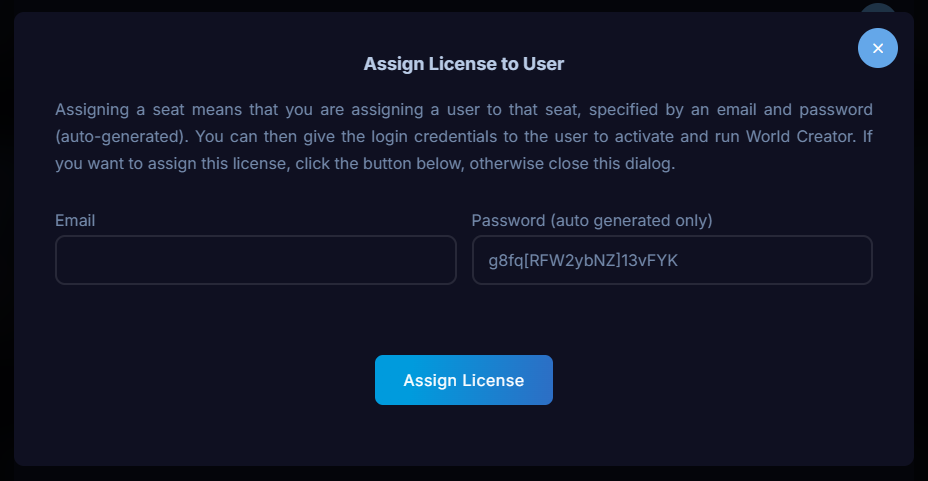
The seats email and password is used to activate World Creator. Do not use your manager login credentials to activate World Creator. Those are only used to login to the customer portal
IMPORTANT Once you have assigned a seat, you must use the seats email and password to activate World Creator.
Section: Feature Request
If you are missing a feature in World Creator, please feel free to submit a feature request:
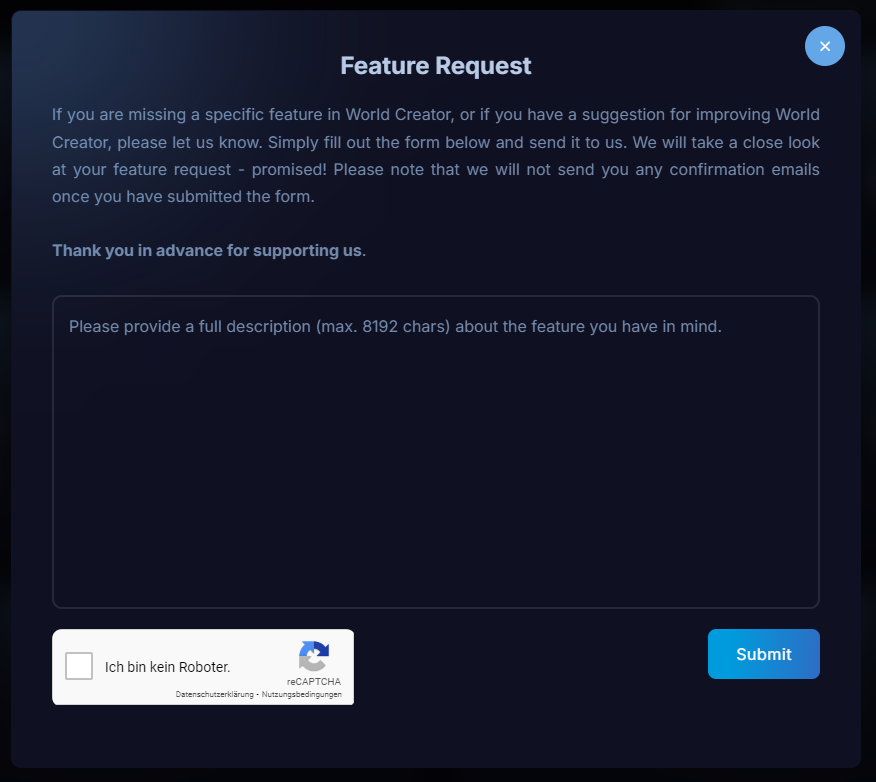
Section: Bug Report
In this section, you can help us by sending us information about bugs you have found in World Creator. The more detail you can provide, the better we can fix the problem.

Section: Download World Creator
This section lists all the World Creator application downloads available for you to choose from. Each download is available as an installer file (MSI) or as an archive (ZIP). You can also view the release notes for each version.
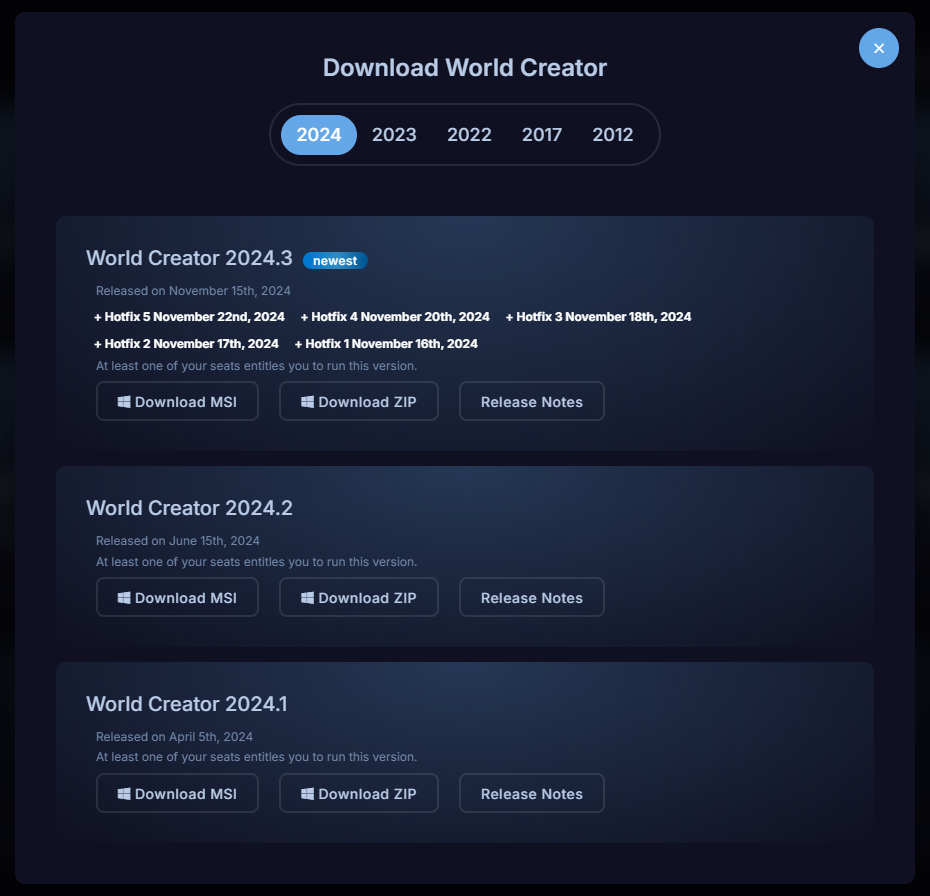
Section: Download Bridge
The Bridge Tools are helper plugins for specific applications that allow you to quickly transfer a terrain from the World Creator application to another application (e.g. Unity, Unreal, Blender, Cinema 4D, Houdini - more to come).
Here is an example of what the Blender Bridge download looks like:

Section: Download Assets
This section contains fantastic PBR material that you can use in your projects - royalty-free. When you purchase World Creator, you get access to 140 high-quality material packages.
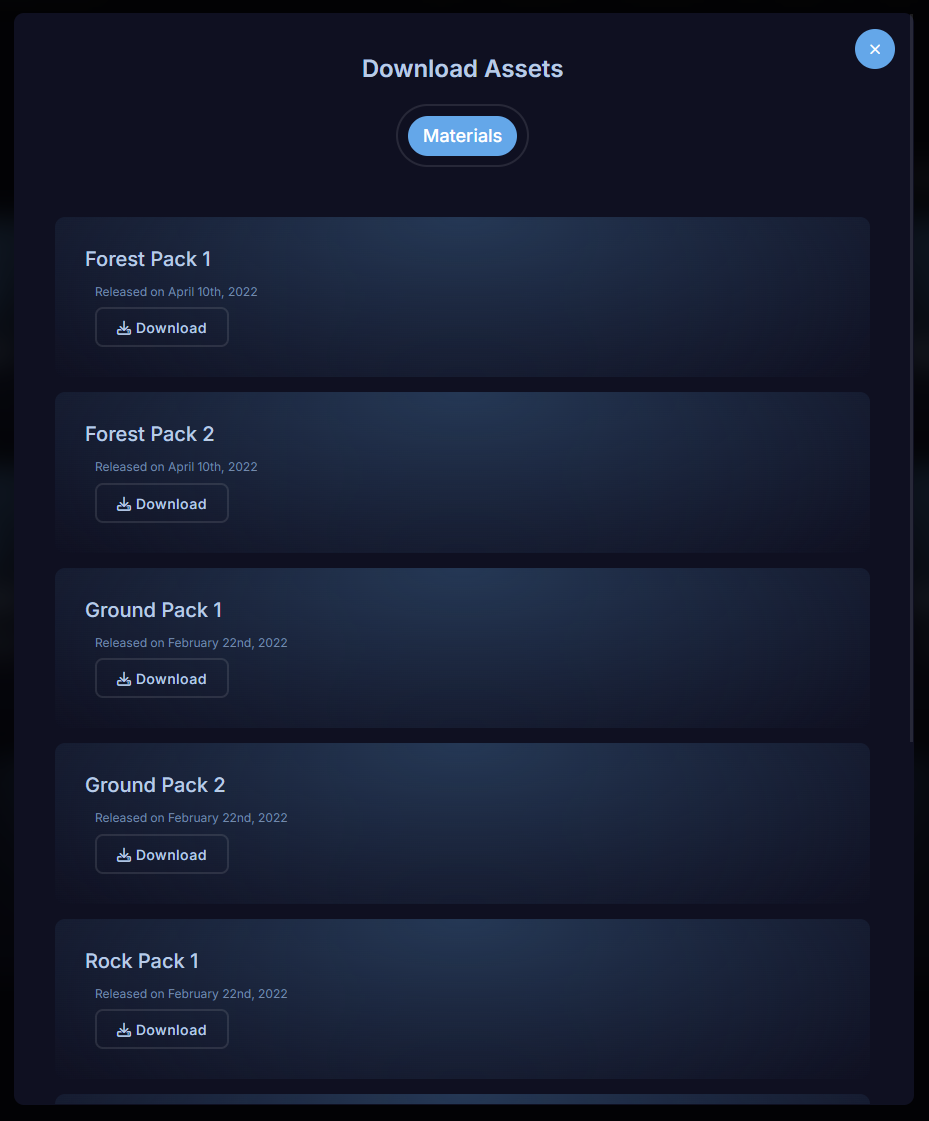
Section: Download Samples
This section lists all the samples available for each specific version of World Creator. We started with World Creator 2024.2 and World Creator 2.0. So this list is currently only for three different versions of World Creator.

